GTA San Andreas Lag Fix (For Low-End PCs) ✅ Get 100+ FPS in 1GB RAM Easily!🔥
Grand Theft Auto: San Andreas remains one of the most beloved entries in the iconic GTA series. Despite being released in 2004, its immersive world, engaging storyline, and endless modding possibilities keep it relevant. However, playing GTA San Andreas on a low-end PC can be challenging, especially with only 1GB of RAM. Fear not! With the right tweaks and optimizations, you can achieve smooth gameplay and even exceed 100 FPS. Let's dive into the step-by-step guide to fixing lag in GTA San Andreas for low-end PCs.
.webp)
1. Optimize In-Game Settings:
The first step to improving performance is adjusting the in-game settings to minimize resource consumption. Here’s what you should do:
- Resolution: Lower the resolution to 800x600 or 640x480. The reduced resolution significantly decreases the strain on your GPU.
- Draw Distance: Set the draw distance to the lowest setting. This reduces the amount of scenery the game has to render.
- Anti-Aliasing: Turn off anti-aliasing. This graphical feature smooths jagged edges but can heavily impact performance.
- Visual FX Quality: Set the visual effects quality to 'Low.' This reduces the complexity of effects like explosions and weather.
- Frame Limiter: Disable the frame limiter to allow the game to run at higher frame rates.
2. Modify the gta_sa.set File:
- Tweaking the gta_sa.set file can further enhance performance. Here’s how:
- Locate the gta_sa.set file in the Documents\GTA San Andreas User Files folder.
- Delete this file. This will reset your game settings, allowing you to start fresh with optimized configurations.
3. Use a Memory Fix Mod:
Memory fix mods are designed to optimize the game's memory usage, making it run smoother on low-end PCs. Follow these steps:
- Download a memory fix mod from a reputable GTA modding site.
- Extract the files to your GTA San Andreas directory, typically found in C:\Program Files\Rockstar Games\GTA San Andreas.
- Follow the mod's instructions for installation.
4. Install a Game Booster:
Game boosters can temporarily shut down background processes, freeing up RAM and CPU power for the game. Some popular game boosters include:
- Razer Cortex
- Wise Game Booster
- MSI Afterburner
5. Adjust Windows Settings:
Optimizing your Windows settings can also improve game performance:
- Power Settings: Set your power plan to 'High Performance' in the Control Panel.
- Visual Effects: Adjust for best performance in the System Properties > Performance Settings.
- Startup Programs: Disable unnecessary startup programs through the Task Manager.
6. Use an FPS Limiter:
An FPS limiter can stabilize your frame rate and prevent it from fluctuating wildly, which can cause stuttering. Tools like MSI Afterburner or RivaTuner Statistics Server can cap your FPS at a level your PC can consistently handle.
7. Clean Up Your System:
Regular maintenance can keep your PC running smoothly:
- Disk Cleanup: Use the built-in Disk Cleanup tool to remove temporary files.
- Defragment Your Hard Drive: Regular defragmentation can improve load times and overall performance.
- Update Drivers: Ensure your graphics and audio drivers are up to date.
8. Use Lightweight Mods:
Some mods are specifically designed to enhance performance on low-end PCs. Look for lightweight mods that improve textures or remove unnecessary graphical elements.
| Info. | Details |
|---|---|
| Mod Name: | GTA San Andreas |
| Version: | 2024 |
| Password: | Free |
| File Size: | 9. MB |
| Files Hosted By: | https://www.drmoddersxyz.xyz/ |
Conclusion:
Playing GTA San Andreas on a low-end PC with only 1GB of RAM is entirely possible with the right tweaks and optimizations. By following the steps outlined above, you can significantly reduce lag and even achieve over 100 FPS. Whether you're revisiting this classic or experiencing it for the first time, these adjustments will ensure a smoother and more enjoyable gaming experience.
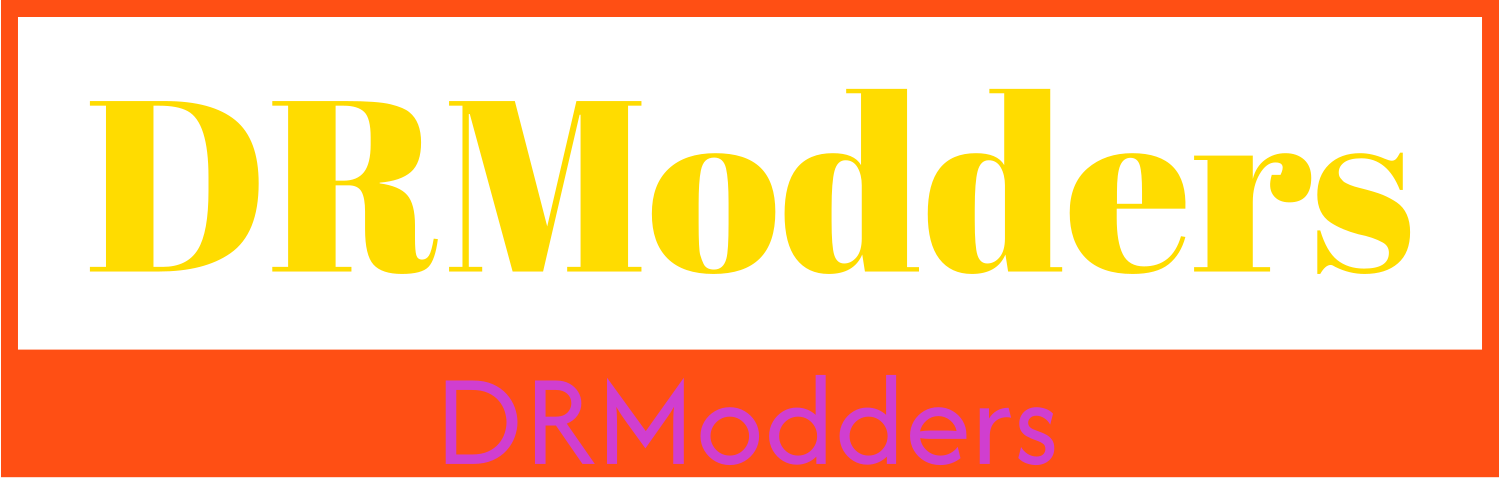

.webp)
.webp)
