How To Fix Lag in GTA 5🔥(2GB Ram) GTA 5 Ultimate Lag Fix 2024
GTA 5 is an immensely popular game, but it can be quite demanding on system resources. For those with lower-end PCs, especially ones with only 2GB of RAM, experiencing lag can be frustrating. However, there are several tweaks and adjustments you can make to improve performance and enjoy a smoother gaming experience. This guide will walk you through the ultimate lag fix for GTA 5 in 2024.
.webp)
1. Adjust In-Game Settings:
The first step to reducing lag in GTA 5 is to lower the in-game graphics settings. Here’s how:
- Resolution: Lower the resolution to 800x600 or 1024x768.
- Texture Quality: Set to Normal or Low.
- Shader Quality: Set to Normal or Low.
- Shadow Quality: Set to Normal or Off.
- Reflection Quality: Set to Normal or Off.
- Water Quality: Set to Normal or Low.
- Particle Quality: Set to Normal or Low.
- Grass Quality: Set to Normal or Low.
- Soft Shadows: Set to Softest.
- Post FX: Set to Normal or Low.
- Anisotropic Filtering: Set to Off.
- Ambient Occlusion: Set to Off.
- Tessellation: Set to Off.
- These settings significantly reduce the strain on your system.
2. Optimize Windows for Gaming:
Your operating system can have a significant impact on gaming performance. Here are a few tips to optimize Windows:
- Disable Background Applications: Close any unnecessary programs running in the background using Task Manager (Ctrl + Shift + Esc).
- Set GTA 5 to High Priority: In Task Manager, go to the 'Details' tab, right-click on 'GTA5.exe,' and set the priority to 'High.'
- Disable Startup Programs: Disable unnecessary startup programs to free up resources. Go to Task Manager > Startup and disable non-essential programs.
- Adjust Visual Effects: Right-click on 'This PC' > Properties > Advanced system settings > Performance settings. Choose 'Adjust for best performance.'
3. Use Performance-Boosting Mods:
There are several mods designed to improve GTA 5 performance on low-end PCs. One of the most popular ones is the "Low-End PC" mod. Here's how to install it:
- Download the mod: Find a reliable source to download the mod (such as gta5-mods.com).
- Extract the files: Use a program like WinRAR or 7-Zip to extract the files.
- Copy the files: Move the extracted files into the GTA 5 directory (where GTA5.exe is located).
4. Install Game Boosters:
Game boosters can help free up resources and optimize your PC for gaming. Some popular options include:
- Razer Cortex: This tool stops unnecessary background processes, freeing up more RAM and CPU power for your game.
- Wise Game Booster: Similar to Razer Cortex, it optimizes your system for better performance.
5. Increase Virtual Memory:
Virtual memory can help your system cope with demanding applications. Here’s how to increase it:
- Open System Properties: Right-click on 'This PC' > Properties > Advanced system settings.
- Virtual Memory Settings: Under Performance, click 'Settings' > Advanced tab > Change.
- Adjust the Size: Set the Initial size (MB) and Maximum size (MB) to a higher value, such as 4096MB (4GB).
6. Update Drivers:
Outdated drivers can cause performance issues. Ensure your graphics drivers are up-to-date:
- NVIDIA: Use GeForce Experience to update drivers.
- AMD: Use Radeon Software to update drivers.
- Intel: Use Intel Driver & Support Assistant to update drivers.
7. Clean Your PC:
Over time, dust and debris can accumulate inside your PC, causing it to overheat and slow down. Regularly clean your PC to maintain optimal performance:
- Turn off and unplug your PC.
- Open the case and use compressed air to remove dust.
- Ensure all fans are functioning properly.
8. Overclocking:
- Overclocking can provide a performance boost, but it’s risky and should only be done if you’re confident in your ability to do so safely. Overclock your GPU and CPU carefully, monitoring temperatures to avoid overheating.
9. Use Command Line Arguments:
Using command line arguments can help improve performance. Here’s how:
- Open Steam: Right-click on GTA 5 > Properties > Set Launch Options.
- Add Commands: Add commands such as -norestrictions and -nomemrestrict.
| Info. | Details |
|---|---|
| Mod Name: | GTA V |
| Version: | 2024 |
| Password: | N/S |
| File Size: | 1. MB |
| Files Hosted By: | https://www.drmoddersxyz.xyz/ |
Conclusion:
Playing GTA 5 on a PC with only 2GB of RAM can be challenging, but with the right tweaks and optimizations, you can reduce lag and enjoy a smoother gaming experience. Follow these steps, and you’ll see a significant improvement in performance. Happy gaming!
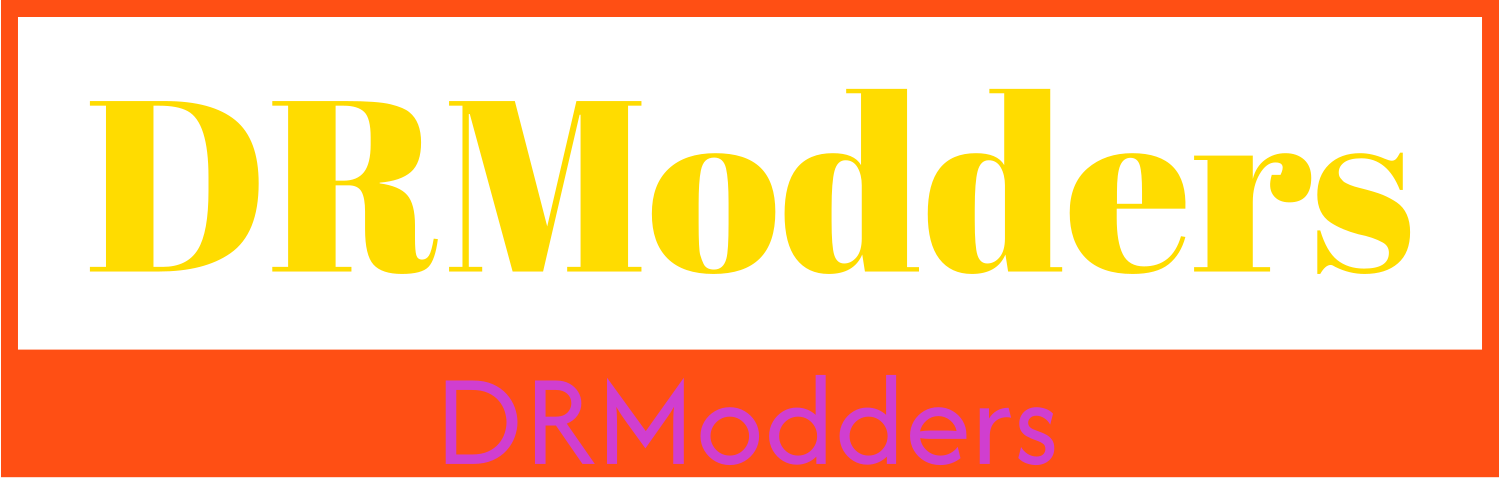

.webp)
.webp)
